
What is Project Catalog?
Upwork Project Catalog: We made this offer in response to feedback from our community. Freelancers told us that they want to work on projects that closely align their work and rate expectations, while clients told us that they want an easy way to get started with freelancers. The project catalog lets you set expectations about cost, timeline, and deliverability, and simplifies how clients discover the skills they need for their project. In general, the idea is that freelancers pre-define everything and interested clients can buy it, cut back on what often happens before the start of a project.
How Project Catalog works
- Get an order: You can start communicating through upwork messages.
- Wait for requirements: The client has 48 hours to send these, or the project has been canceled.
- Send work by deadline: The clock starts after you get the requirements.
- Get Paid:Complete revisions for final approval. You will receive payment and the contract will expire.
What is the review process for these projects?
When you create a project we will review it first before making it visible to clients. Our reviews will ensure that your project is complete, will look professional and will not violate our terms of service. Note: In the first phase of our offer, please allow up to five business days to review your project.
How To Post Upwork Project Catalog | New Tips-2021
Go to the –Project Catalog– part, which is on your Upwork profile.
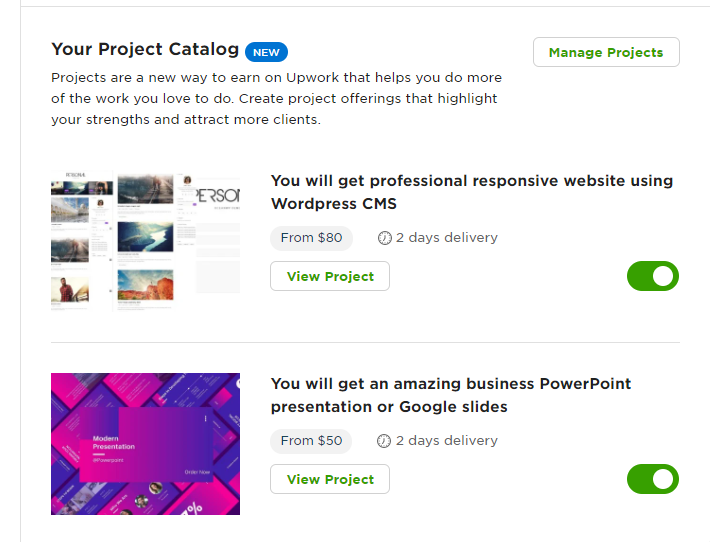
Click – Manage Projects – and then – Create Project –
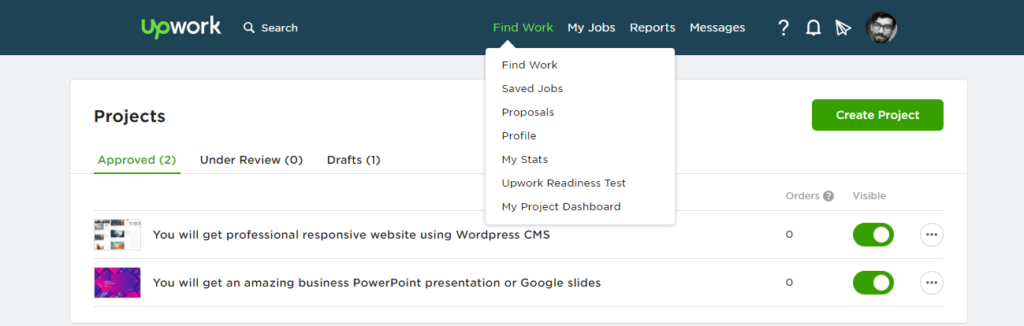
Upwork Project Catalog Needs to Complete 6 Step
Step 1: Project Catalog overview
The first section you need to finish is Project Catalog Overview. Here, you need to fill two boxes
- Project Catalog Title
- project category
Tips:
Tell the client what you will deliver and how it benefits them.
Some good example titles:
• You will get an amazing logo designed for your business
• You will get 3 hours of social media marketing consultation
• You will get a revamped resume tailored to your next job
Category : Depending on your title, Upwork will automatically suggest several categories and subcategories and usually one will match your proposal. However, if none is appropriate, you can choose from a plethora of options from their dropdown menu. Look for categories and subcategories that fit your Catalog.
Once complete, click the large green “Save and Continue” button at the bottom right of the screen to go to the next section.
Step 2: Project Catalog Pricing
The price of your gig has evolved quite a bit since the introduction of fiverr. The platform currently allows vendors to offer up to three separate packages:
- Starter
- Standard
- Advanced
Tips:
When filling out the Opportunities and Prices section, there are some important things to keep in mind:
- Number of packages: It is not necessary for you to use all three packages, although many buyers prefer additional premium options, so offer where possible. Additionally, those who provide the Triple gig package, according to Fiverr, will be able to earn up to 64% more on order.
- Name your package: Choose an interesting title for each of your packages and make sure the difference between them is crystal clear.
- Delivery time: How long will it take you to complete a project. Depending on the field of work, the quantity may vary between packages.
- Revisions: How often you change your work at the request of the buyer. Premium packages often include additional modifications.
- Price: Each package can be set anywhere. your original package should always be the lowest and your premium should be the highest price. Remember, you can always change your prices later, so it may be wise to keep them low to help create reviews initially.
Once complete, click the large green “Save and Continue” button at the bottom right of the screen to go to the next section.
Step 3: Project Catalog Gallery
Your Catalog gallery contains photos. The files you choose to keep in your gallery should be relevant to your Catalog offer. Clients are more likely to purchase projects that have unique, professional images.
Upload images (JPEG or PNG) that are under 10 MB and have a 4:3 aspect ratio
Once complete, click the large green “Save and Continue” button at the bottom right of the screen to go to the next section.
Step 4: Project Catalog Description
Project Catalog Description Are Three step:
- Project summary: Add more details about your offering and why clients should work with you. Briefly explain what sets you and your project apart.
- Project steps: List the steps involved in delivering your project. Show potential clients the steps you take to complete your project.
- Frequently asked questions: Address common client questions to save the back and forth. Answers to common questions your clients ask.
Once complete, click the large green “Save and Continue” button at the bottom right of the screen to go to the next section.
Step 5: Project Catalog Requirements
Requirements for the client. This part is very important for you because you can make some kind of quiz for the client that purchase your project. Specify what you need from your client to start this project. You can enter a question that can be answered by text, multiple-choice, or by uploading a file. Examples: What is the due date for this project? Where to upload files?
Once complete, click the large green “Save and Continue” button at the bottom right of the screen to go to the next section.
Step 6: Project Catalog Review And Post
Terms of service and privacy notifications Accept and click – Submit for review – you’ll get the message: Congratulations! You have successfully submitted your project! After that, wait to receive an email from Upwork if your project catalog is approved or the reason for the reduction. These reply emails are usually sent within a few hours.

